Effective email marketing is crucial in today’s digital landscape, and one key aspect is ensuring that your subscribers have a seamless experience when choosing to unsubscribe. Pardot, a leading marketing automation platform, allows users to easily edit their unsubscribe pages, providing prospects with a clear and straightforward way to opt-out of future communications. In this step-by-step guide, we’ll walk you through the process of editing a Pardot unsubscribe page, from accessing the page to customizing its appearance and functionality.
Select Pardot Email from Top Menu
To edit the unsubscribe page select Pardot Email from the top menu.

Access Unsubscribe Page from Side Menu
From the side menu click on the Unsubscribe Page.

Click Edit Button on Screen’s Top Right
Click on the Edit button on the top right of the screen.

Apply Layout Template to Unsubscribe Page
You can apply a specific layout template to your unsubscribe page.
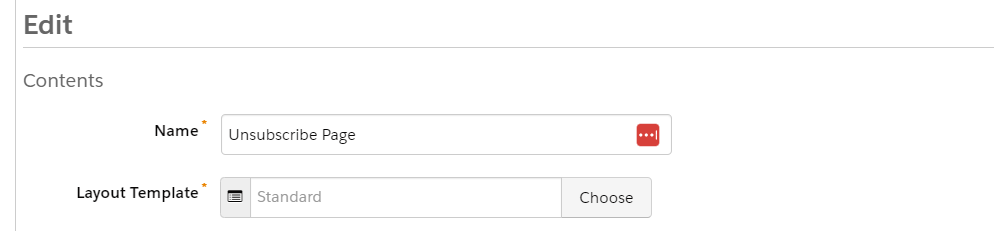
Enable Two-Click Unsubscribe Option
If you want prospects to have a second confirmation before they unsubscribe then check the Use two-click unsubscribe option.

Customize Post-Unsubscribe Message
You can customize what message you want prospects to receive after they have unsubscribed.

Save Changes to Unsubscribe Page
When you have completed the changes to your unsubscribe page click on the blue Save button.

By following these simple steps, you can easily edit and customize your Pardot unsubscribe page to provide a better user experience for your prospects. Enhancing this process will not only ensure compliance with email marketing regulations but also demonstrate your respect for your subscribers’ preferences. Take the time to tailor your unsubscribe page to your brand and messaging, so you leave a positive impression even as subscribers opt-out of your communications.